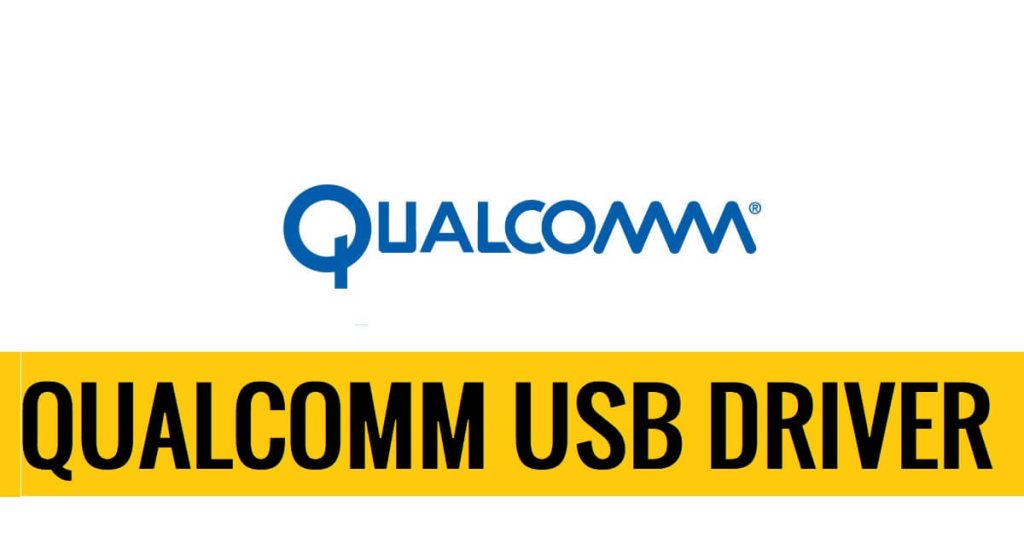The Qualcomm USB driver help you to create a smooth connection between Windows & Qualcomm Powered Android phones through EDL comport. Basically, It build a smooth connection between any Qualcomm Devices & Windows Computers.
In the following topics, We share with you to download Qualcomm USB Driver (x32 & x64 Bit) latest version along with a step-by-step easy guide to install it on your PC for free.
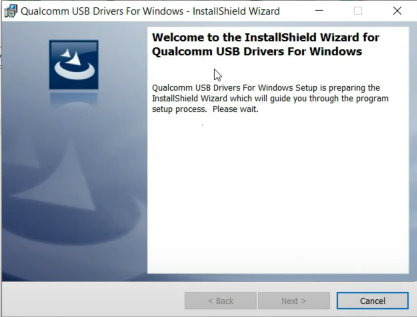
Additionally, the usb driver is required to flashing, upgrading, or unlocking, & fix various issues such as hanging on logo, stuck-on logo, Hanging, Slowness, etc using Oppo Flash Tool, MSM Download Tool, and other third-party tools, easily.
Best Features
Easy Installations: The installation process of Qualcomm drivers on a Windows computer is easy you can install it with just one click. All you have to do is, download and run the setup and click install to successfully install it on your computer.
Qualcomm Flash Tool: Once you have installed the USB driver successfully on your computer then you can use the official Qualcomm flash tool to flash your phone without facing any errors.
Write IMEI Tool: After flashing if you lost your device IMEI number, You can easily repair IMEI by using Qualcomm Write IMEI Tool and the MTK USB driver is fully compatible with Write IMEI Tool also.
Compatibility: Qualcomm Driver is fully compatible with any Windows version: (eg- Windows, 11, windows 7, Windows 8, 8.1 Windows 10, Windows XP) both 32-bit and 64-bit architecture versions.
Professional Box Supported: It also supports various software repair tools like Miracle Box, UMT QCFire, Madusa, UMT Qualcomm, CM2 Qualcomm, Volcano, Infinity, and all other professional boxes.
Read More: QPST Flash Tool Download Latest All Version Free
DOWNLOAD Qualcomm USB DRIVER AUTO INSTALLER LATEST VERSION
| Name | Link |
| File Name | Qualcomm Auto Installer |
| Size | 10MB |
| Type | exe |
| Download | Check Below |
Download: QFIl Tool (Qualcomm Flash Image Loader) Download latest Free
How to Install Qualcomm QCOM USB Driver?
- Download & extract Qualcomm Android driver on your computer.

- Open the extracted folder and run Setup.exe.
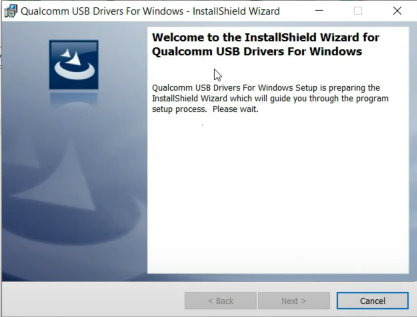
- A pop-up wizard will open, click Next

- Select WWAN-DHCP is Not Used to get IP Address => Tap Next => Next
- Agree to terms & conditions.
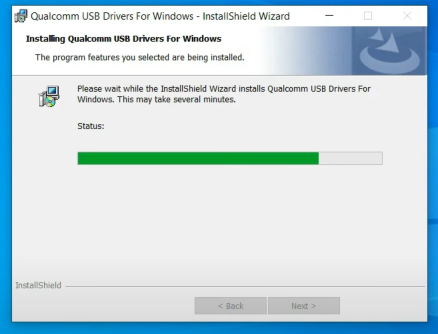
- Tap next to install the driver automatically.
- Click finish.
- That’s it.
Read More: MTK USB Driver Download Auto Installer (One-Click Installation) Free