Tecno Flash Tool is an after-sales service Application for Windows that is primarily used to Flash or install Firmware on Tecno Devices. So, if your Realme doesn’t get an OTA update, or it is stuck at Bootlogo, lock screen, etc and you want a free solution to unlock it, then download Tecno Flash Tool latest version to your computer and watch these steps to flash your phone easily.
The best part is that it is a portable application that doesn’t require installation to use on a computer. Also, The Flash tool comes with an easy-to-use UI, so anyone can use the tool easily there is no need to become an expert to use it.
It can be helpful for you if you want to Flash Firmware, upgrade OS, Unroot, Fix hang on the logo, Remove FRP, Pattern, Password, Pin lock, and also flash Custom ROMs or other mods on the Realme phones. The using process is also pretty simple, Just, Download and extract the tool and run the setup, and that’s it.
Read More: All LYF Jio Boot Key for Flashing & Unlocking Free – Techy Gyan
Download Tecno Flash Tool Latest Version
Check below, we have shared to download the Tecno Flash Tool Latest Version Setup along with all the other old versions to your Windows. But, we always recommended you go with the latest version for better output.
- AfterSalesTool_V1.5.1_20190627: Download
- Tecno_Flash_Tool_v4.1811.23.11: Download
- Tecno_Flash_Tool_v4.1808.28.17: Download
- Tecno_Flash_Tool_v4.1806.11.11: Download
- Tecno_Flash_Tool_v4.1801.03.10: Download (Work for I3, I5 & I7)
- Download Tecno Flash Tool: Download
Make Sure: Before you flash your phone you have at least 40% of the remaining battery charge on your phone.
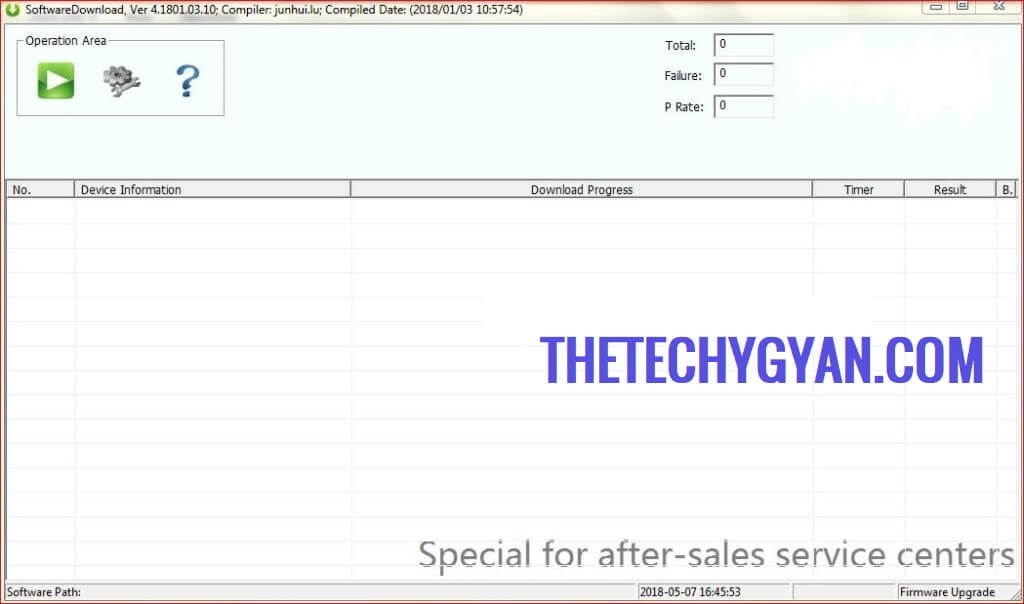
STEP TO USE TECNO After Sales Software Download TOOL
- Download & extract the Tecno Flash Tool on your computer using WinRAR.
- Install the MTK/Qualcomm USB Driver.
- Click on the Settings icon from the top-left corner.
- In the Popup click load &
- Then Select MT6XX_Android_Scatter.txt File from Firmware Folder
- Now Connect your Tecno phone Holding Boot Keys.
- Power off your Tecno phone.
- Press & hold Pressing volume up & down Key & connect the USB
- Click on Start (Green Button)
- Now check the device will be detected and begin the flashing process
- Wait for 10-15 minutes to complete flashing.
- Once you see the Passed message on your screen, disconnect and restart your phone.
- Done.
