Oppo Reno 6Z CPH2237 Firmware is a stock flash file Rom helps you to fix the phone from various issues including Stuck at boot logo, removing screen lock, FRP lock, and hang problems easily. If you want a simple & quick solution to fix the device then here you are in the right place.
Through this post, We are going to share with you the official link to Download Oppo CPH2237 Firmware Flash File latest all versions to your computer and a complete procedure on How to Flash the phone easily.
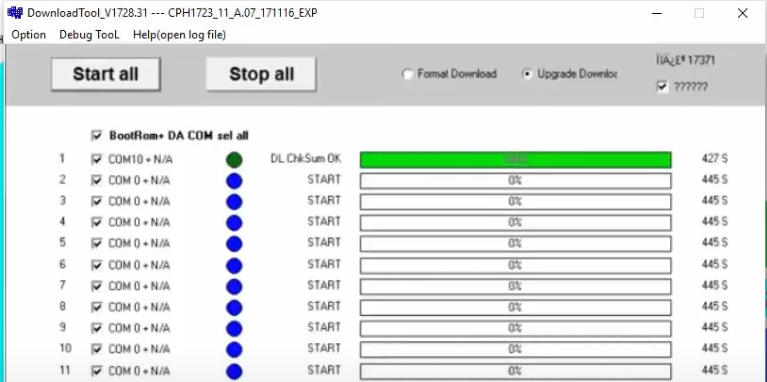
Read More: Oppo USB Driver Download (Qcom MTK)– Latest for Windows (32 & 63 Bit)
Download Oppo Reno 6Z CPH2237 Firmware Flash File
Flash File Name: CPH2237export_11_C.23.zip
Size: 6.5Gb
Published by:Oppo.inc
| Password | thetechygyan.com |
| Download | Oppo Flash Tool |
| Download | Oppo USB Driver |
Flash File Name: CPH2237export_11_A.10.zip
Size: 6.5Gb
Published by:Oppo.inc
Read More: MSM Download Tool [LATEST VERSION] WITH ID & PASSWORD
How to Flash:
- First of all, Download Oppo Reno 6Z CPH2237 Firmware Flash File and Tool on your PC.
- Then extract both files on your computer by using 7zip or WinRAR.
- Open the extracted Flash tool folder and copy all the files and paste them into the Flash file folder.
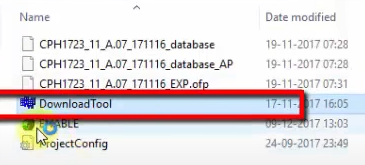
- Run the “MSMDownload.exe” with administrator permission.
- A login popup will open, put the correct login id and password there,
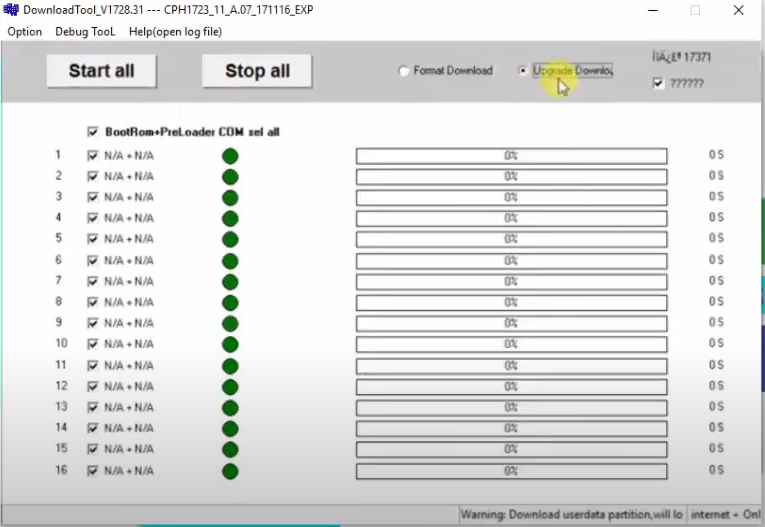
- Otherwise, you can’t flash your device.
- I have a solution to Activate the MSM Download tool without any Oppo ID and Password or you can search also on Google to get the email id and password.
- Once you log in successfully then the flash tool will open.
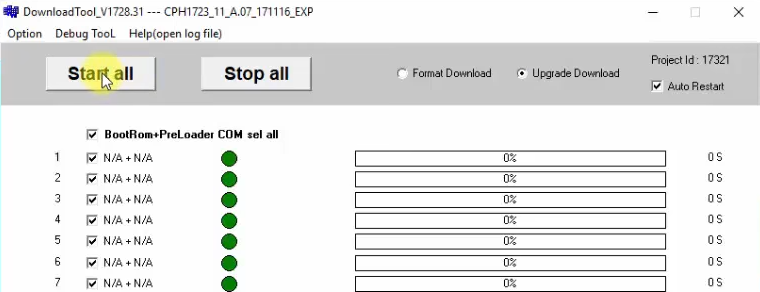
- On the tool, Click on “Start All” button, it will load the firmware files.
- Now the tool will verify your PC memory checksum, it take a couple of minutes.
- Power Off your device,
- then press and hold (Volume Down+Power) and connect the USB cable.
Note: check your device comport under the Device Manager > Port Section. There you will see (Qualcomm QD Loader).
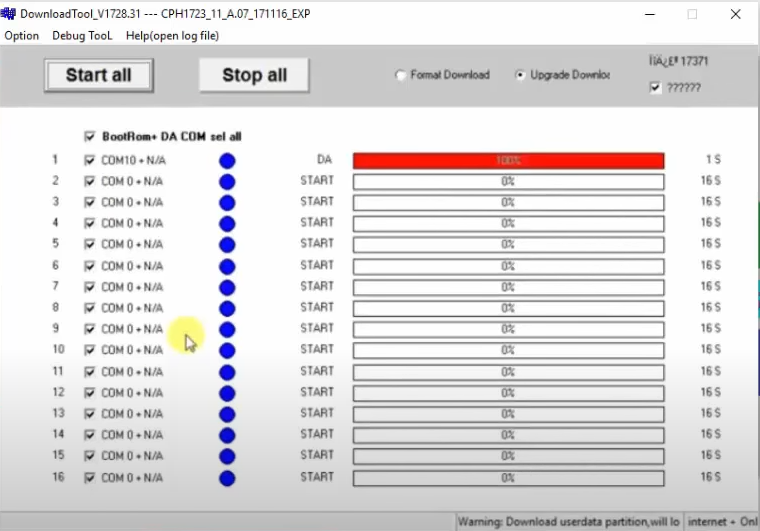
- Open the Flash tool, the device will be detected and the flashing will start automatically.
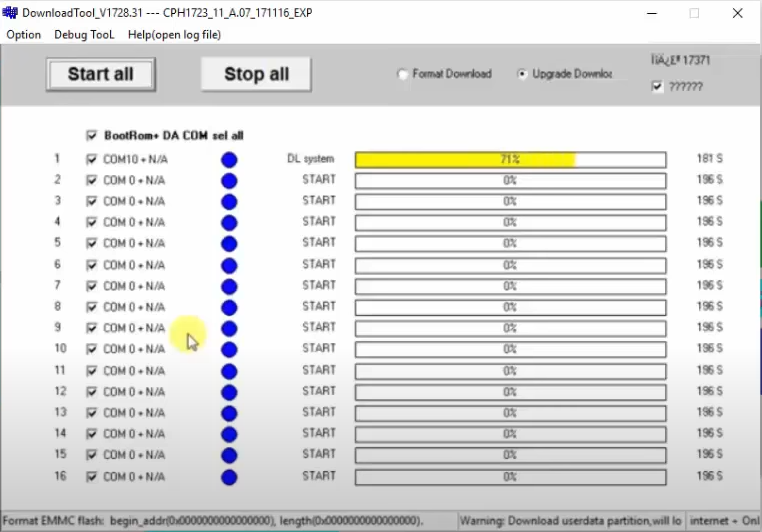
- Now, wait for the flashing finish, it will take 10-20 minutes.
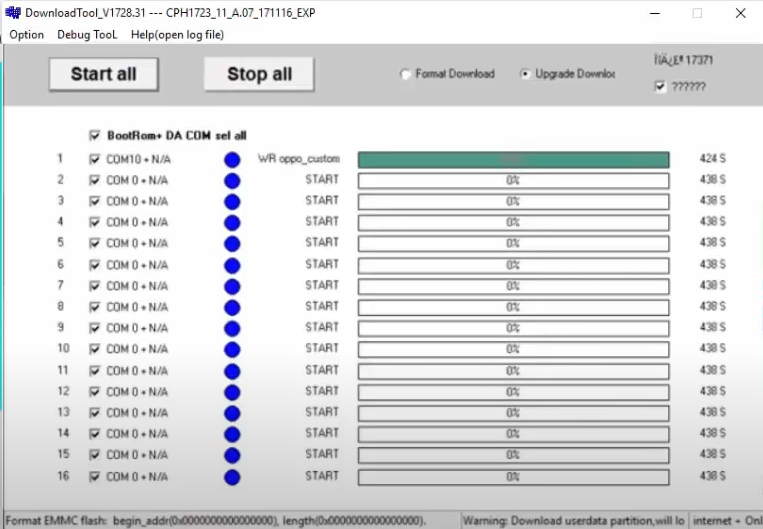
- Once you will see a green line will appear with the complete message.
- Disconnect and power the Oppo Reno 6Z.
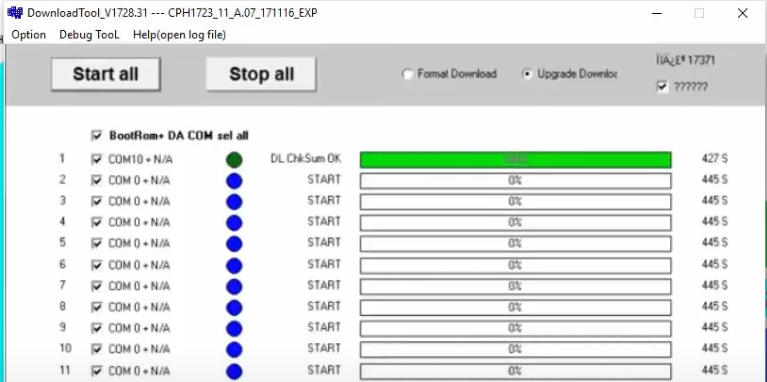
- Done.
Read More: Oppo Preloader Driver Download (Qcom MTK) – Latest for Windows (32 & 64 Bit)
Important Note:
Make sure: Don’t try the file with any other models of Oppo phone. This Oppo Reno 6Z CPH2237 flash file supports the same models only.
Important Note: MSM Download Tool is the Official firmware flashing tool for all Oppo devices, It’s required an active internet connection to flash any Oppo smartphones and tablets. so make sure, you have enough internet data during flashing the firmware.
I hope all of you found the article of use if you are stuck at any step or could not understand anything related to this topic you can let me know in the comment section.
